The Office Web Apps allow users without Microsoft Office installed to display or work on Word, Excel or PowerPoint files from the browser. It is a separate installation to your SharePoint Farm and controllable by two Site Collection Features:

When active it will render Office 2007/2010 file formats in the browser, without any requirement to a locally installed Office suite.
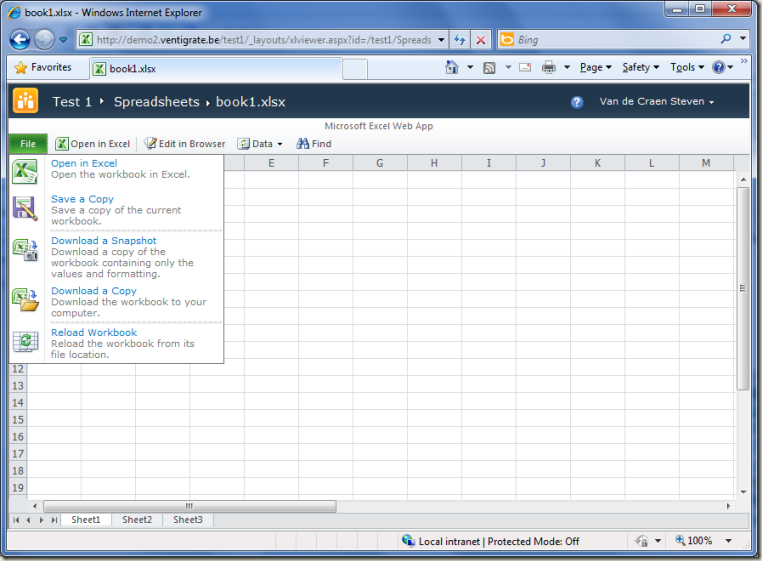
As you notice in the screen there’s no obvious way to create a new document, spreadsheet or presentation. So how would that work ?
The ‘New’ button on libraries has both functionalities; when a local installation of Office is found it will open up the corresponding application, else it will navigate to a page for creating a new file directly from the browser.
Word Web Application:
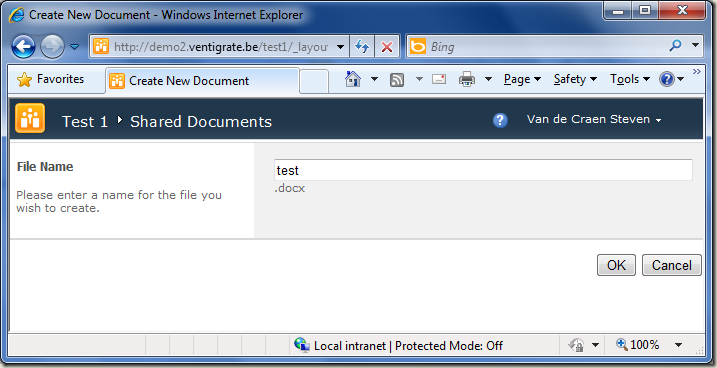
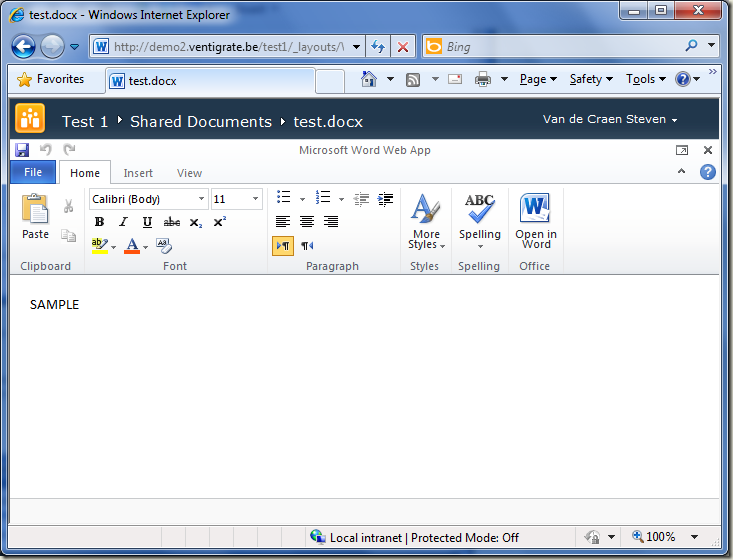
If you’re using a modified document template, the new document will be based on the modified template.
Excel Web Application:
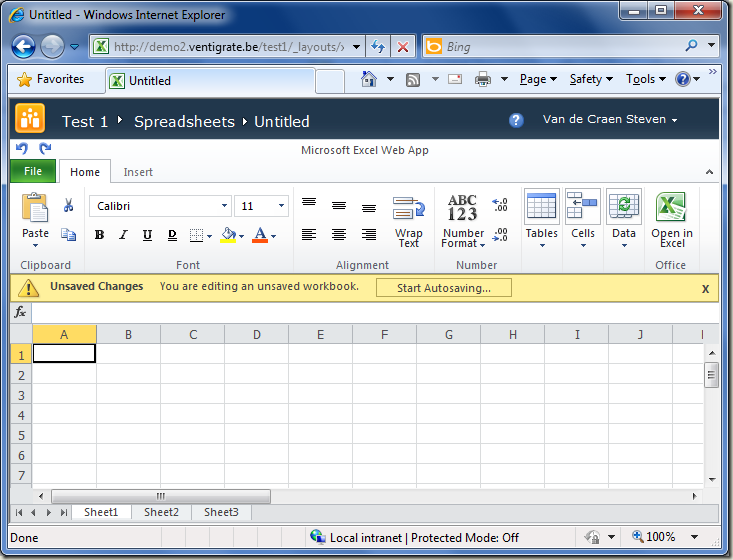
If you’re using a modified spreadsheet template, the new document will NOT be based on that.
PowerPoint Web Application:

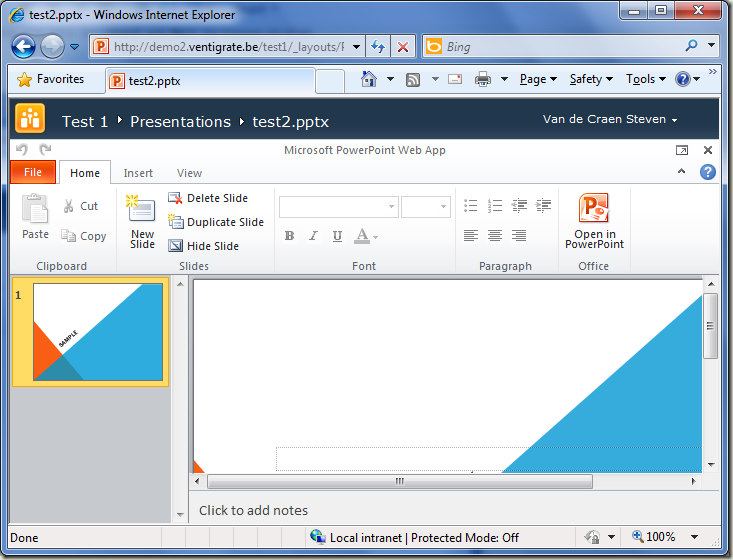
If you’re using a modified presentation template, the new presentation will be based on the modified template.
It’s a shame Excel behaves differently, but other than that it’s a really nice feature !
If you’re having trouble with opening from or saving to SharePoint from Word, Excel or PowerPoint 2010 it might be that the Protected View settings are interfering in the process. You might see this when you’re running a SharePoint and Office on the same machine, like in a demo or development environment.


- Creating a new document from SharePoint: “Word has encountered a problem.”
- Opening a document from SharePoint: “Word experienced an error trying to open the file.”
- Saving a document to SharePoint: Dialog will not open on the Document Library, but rather your local Documents folder
A quick fix is to disable the Protected View for “potentially unsafe locations”:

Important: This is a per-application setting so do this for Word, Excel and PowerPoint individually !