The Slide Library is available in MOSS 2007 and SharePoint Server 2010 and allows to upload several slides from a PowerPoint Presentation as separate slides. Then it is really easy to compose a new presentation based on slides you select from the library.
Working with folders in Slide Libraries is really tricky and generally advised against. Although the UI allows for creating folders there’s no easy way in doing it programmatically (tried a lot of different approaches in the API) or through WebDAV (eg Explorer View).
This important notice on office.microsoft.com underlines that:
Avoid creating folders in a slide library if you know that content from this site will be deployed to another farm or site collection by content deployment. Sites that contain slide libraries with folders cannot be imported or exported.
http://office.microsoft.com/en-ca/sharepoint-server-help/create-a-slide-library-HA010174117.aspx
So instead of using folders, create views and use intelligent filtering, sorting and grouping settings to make navigation easier.
Note that in SharePoint Server 2010 you can do navigation based on metadata (“Managed Metadata Navigation”) which should allow for an even more flexible approach.
In SharePoint 2010 the Claims To Windows Token Service (c2wts) is a very nice addition that allows for conversion of claims credentials to windows tokens.
The service is required to run as the LocalSystem account. If you –like me- have accidentally switched it to a specific user there’s no way in the UI to get it back to the original setting, because Local System is not a visible Managed Account and won’t appear in the drop down list.
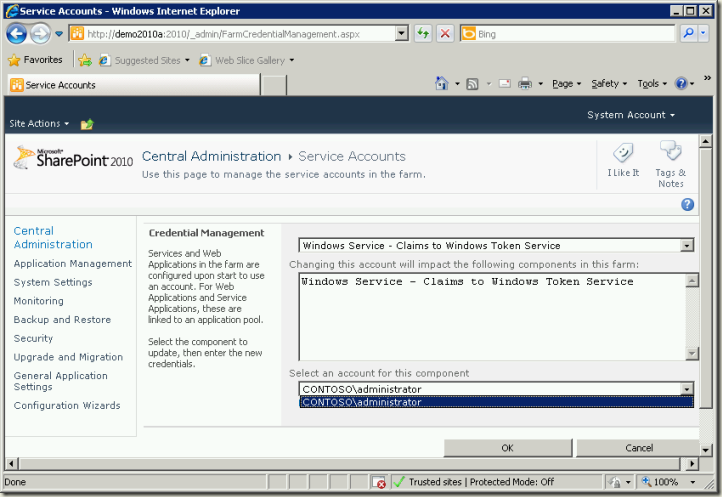
Luckily there’s PowerShell to the rescue:
function Set-ServiceIdentity($svc, $username)
{
$pi = $svc.Service.ProcessIdentity
if ($pi.Username -ne $username) {
$pi.Username = $username
$pi.Update()
}
}
$s = Get-SPServiceInstance | Where {$_.TypeName -eq "Claims To Windows Token Service"}
Set-ServiceIdentity $s "NT AUTHORITY\SYSTEM"
Thanks Gary for doing the hardest part :)